Basic Semantic Search
Learn how to build an ecommerce retail search in minutes
Furniture Search
In this tutorial, you'll step into familiar territory, building a search index to enable semantic search for a set of furniture products. Specifically, we will be loading and searching furniture listings crawled from various sellers on Etsy.
By the end of this tutorial, you will have a furniture collection available via an API, using semantic search to enhance the discovery experience in your application.
You will:
- Configure your OpenAI Model key in the Vantage platform to allow the platform to embed the furniture data.
- Create a collection to store the data, making it available for search.
- Upload a furniture dataset.
- Search the collection from the console.
- (Optional) Search the collection programatically.

Prerequisites
Before you begin, you will need:
- Vantage Account:
Sign up for a Vantage account through our console. - OpenAI Account and API Key:
Generate or retrieve your OpenAI keys on the API Keys page on the OpenAI platform. - Furniture Sample Data File:
Download the data file, which contains approximately 5k listings with images and descriptions.
Step 1: Configure Your LLM Provider API Key

Skip this step if you already have a key.
Log in to the console and navigate to API Keys.
- Click
+ Add API Keyin the Model API Keys to create a new Model API Key. - Input the key from OpenAI.
- Click
Add Key.
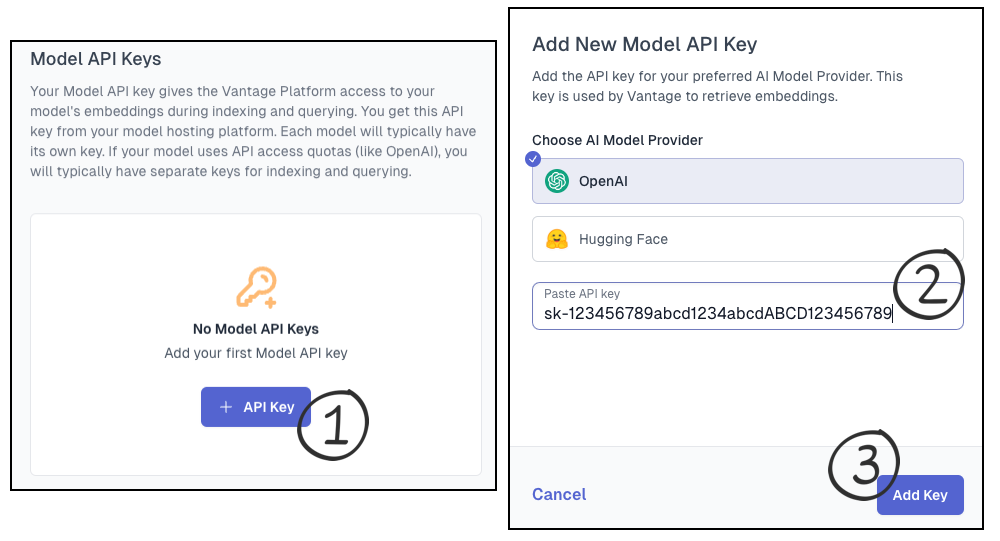
Step 2: Create a New Collection

Step 1 and 2 may be optional if this is your first account
- In the console, navigate to the collections page.
- Create a new Collection.
- Name your new collection "Furniture Tutorial".
- Ensure to set the Collection ID to
furniture-tutorial. We will use this when we search. - For Model, keep OpenAI as default and
text-embedding-3-large. - Ensure the Model API Key from the previous step is selected.
- Click on
Create Collection.
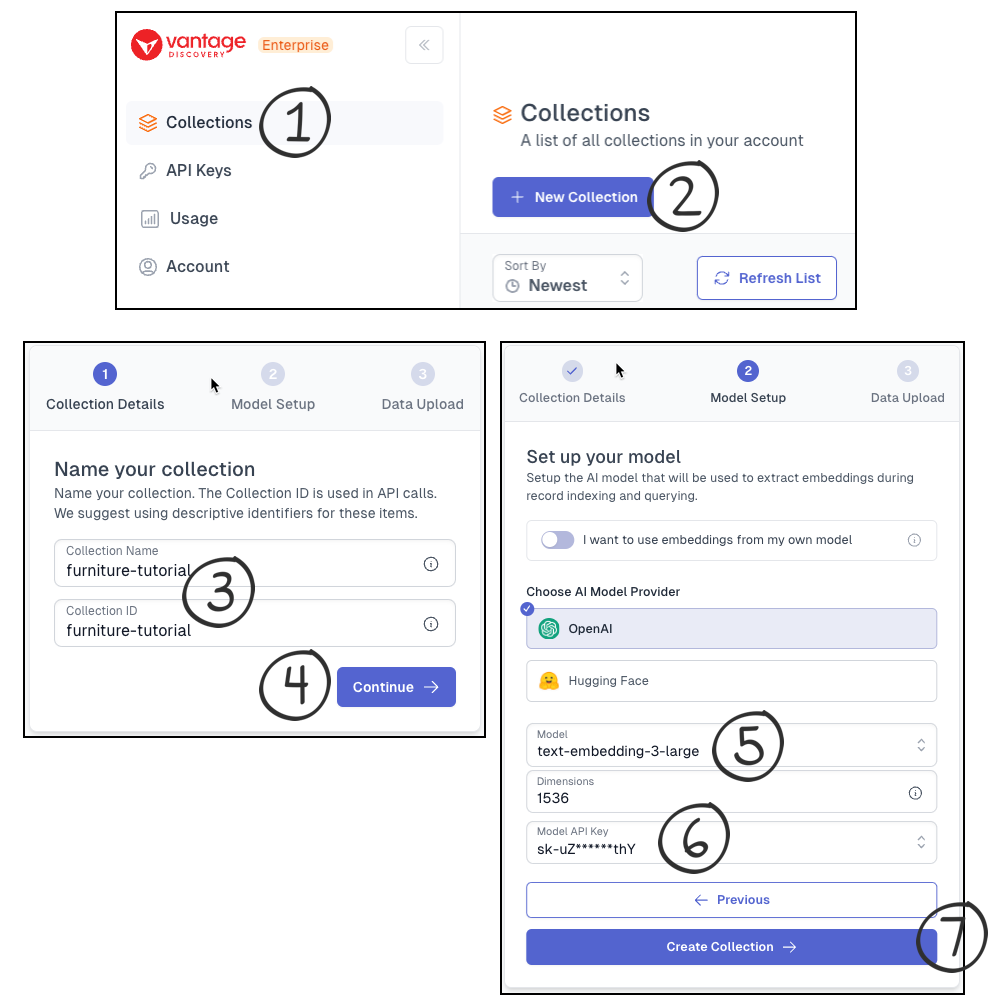
Step 3: Upload Furniture Dataset

Continuing from the previous step, you should see the upload screen.
- Click the upload icon,
Click to uploadand select the provided furniture data file to upload it. - After uploading completes, click
Finish
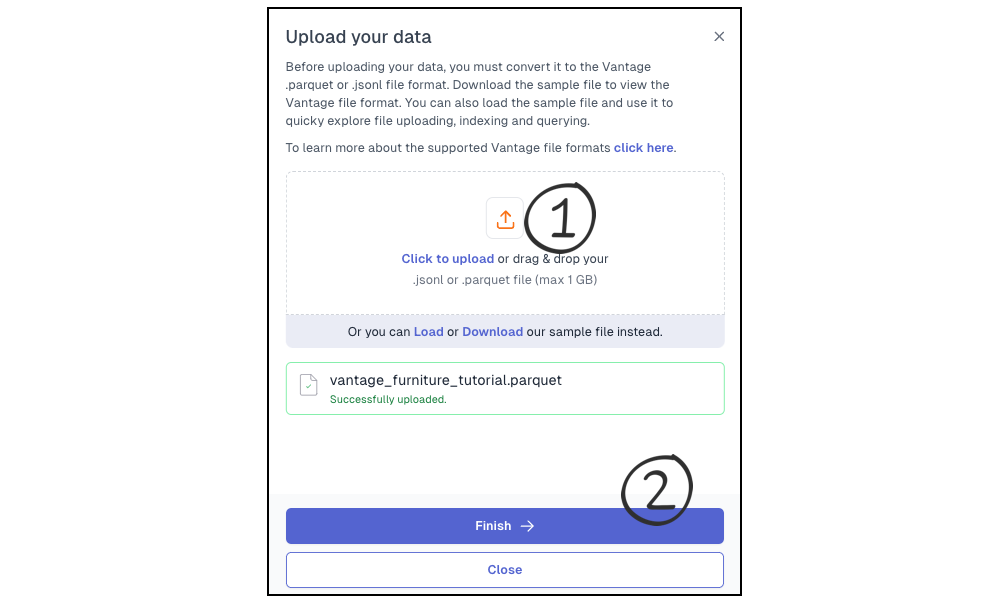
- Refresh the Data Files list button.
- Review the log once the file has been processed. Your data is now indexed and included in the Vantage platform search!
- Wait for the collection to be online, meaning your data is ready for search.
- When the collection is online, proceed to Query Collection to search your data.
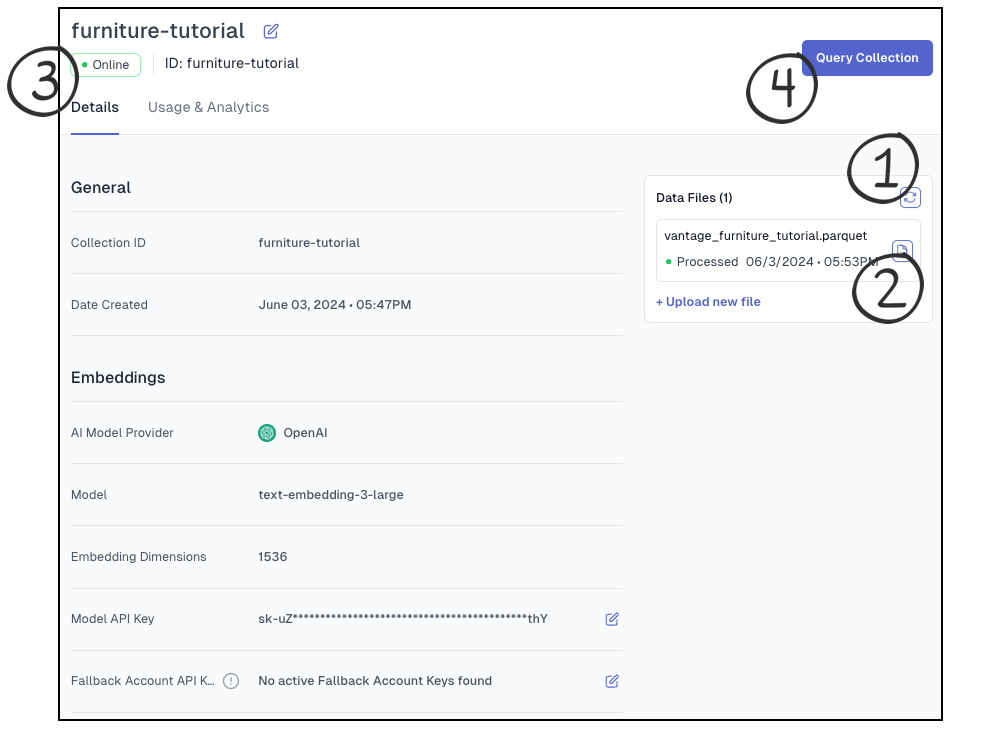
Ensure your collection status indicates
Onlinebefore proceeding.
Step 4: Search the Collection

Time to search your collection!
- Enter
modern sleek armchair for a small spaceinto the text box. - Execute your first Vantage semantic query. You are about to search via AI embeddings for the most relevant semantic results based on your query's intent and understanding.
- Review the results.
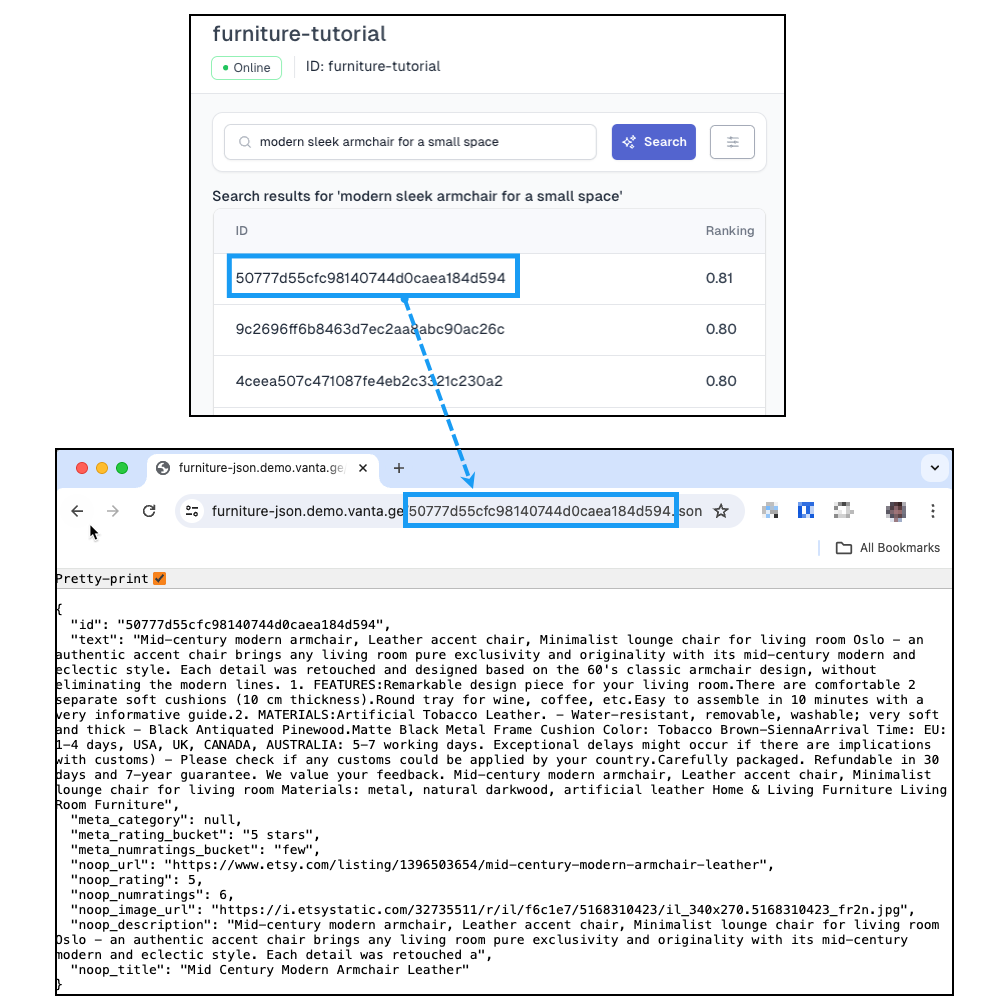
The IDs for the furniture dataset don't really provide much context about the result. You may want to copy and paste the ID into a web browser to evaluate the results. Data about each product, supporting a different tutorial, is located at https://furniture-json.demo.vanta.ge/<<<<id>>>>.json.
To get the top result, 50777d55cfc98140744d0caea184d594, visit 50777d55cfc98140744d0caea184d594.json
[Optional] Step 5: Search the Collection programatically
To search your collection programatically, you can use one of the Vantage SDK libraries, for more details you can check our documentation page.
Congratulations!
You have completed the basic semantic search tutorial. You're now prepared to enrich your ecommerce experience with semantic search capabilities, powered by the Vantage Platform.
Updated about 1 month ago